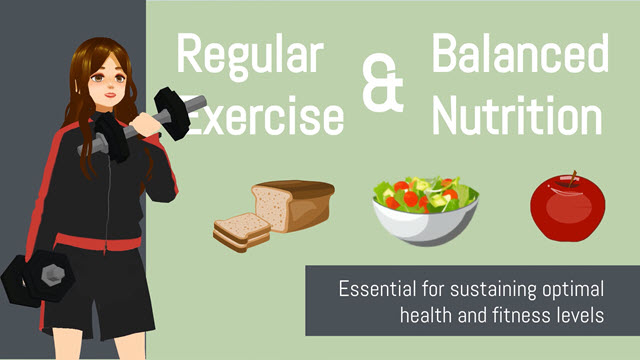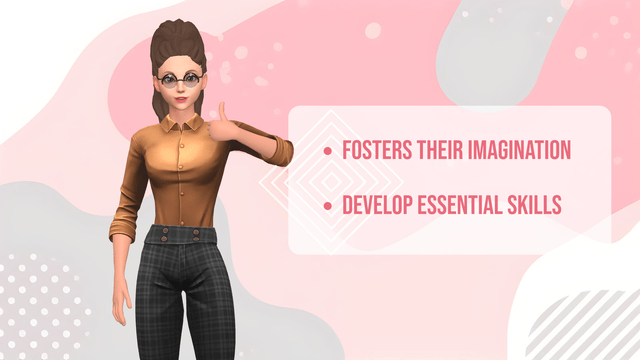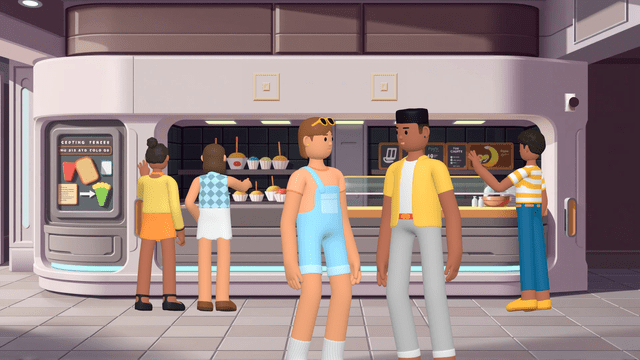Now Reading: Introduction to AniFuzion’s Text-to-Speech Feature
-
01
Introduction to AniFuzion’s Text-to-Speech Feature
Introduction to AniFuzion’s Text-to-Speech Feature
AniFuzion, part of Visual Paradigm Online, is an intuitive online animation tool designed for creating 2D and 3D animations. Its Text-to-Speech (TTS) feature stands out by allowing users to generate professional-quality voiceovers instantly, eliminating the need for manual recording or hiring voice actors. This guide will walk you through how to use this feature to enhance your animations, making them more engaging and accessible.

Benefits and Usage
The TTS feature is powered by advanced AI, ensuring natural-sounding speech. It offers significant benefits, such as time savings and flexibility to edit voiceovers without re-recording, making it ideal for various animation projects. You can use it for character dialogue, where lip-syncing ensures realistic mouth movements, or as narration on the timeline for background commentary, perfect for storytelling, promotional videos, or explainer animations.
Voice Options and Customization
AniFuzion provides a diverse range of voice types to match your needs:
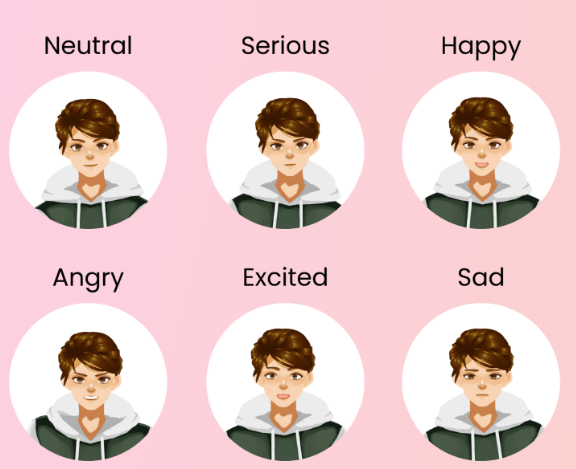
- Standard human voices for realistic dialogue.
- Celebrity-style voices for a familiar tone.
- Cartoon character voices for playful animations.
- Non-human voices for fantasy or sci-fi themes.
You can customize the tone (neutral, serious, happy, angry) and adjust the speech speed, making it slower for thoughtful narration or faster for dynamic scenes, ensuring the voice fits the animation’s mood and pace.
Getting Started with TTS
To use TTS, sign up on Visual Paradigm Online and navigate to AniFuzion. Select a voice, customize the tone and speed, and add it to a character for dialogue with automatic lip-syncing or place it on the timeline for narration. Templates with ready-to-use scripts are also available, offering a quick start for your projects.
Examples of TTS in Action
- For an educational video, use a standard human voice with a serious tone for a teacher character explaining a concept.
- In a promotional video, add narration with a dynamic, happy-toned voice to highlight product features.
- For a fantasy scene, use non-human voices for characters, adjusting the tone to match their personality, ensuring realistic lip-syncing.
Survey Note: Comprehensive Guide to AniFuzion’s Text-to-Speech Feature
Introduction and Background
AniFuzion, integrated within Visual Paradigm Online, is an innovative online animation tool launched to meet the growing demand for user-friendly animation software. It caters to educators, marketers, business professionals, and creatives, making animation accessible regardless of technical skill. Its mission is to empower users to craft professional-quality animations effortlessly, leveraging visual storytelling to engage, educate, and inspire. The TTS feature, in particular, enhances this by providing a seamless way to add voiceovers, as highlighted in various online resources such as How to Add Voice to Characters by Text-to-Speech with Perfect Lip Sync- AniFuzion and How to Make the Characters talk by the Text-To-Speech Feature – AniFuzion.
Key Features and Detailed Analysis
AniFuzion’s TTS feature is powered by cutting-edge AI, ensuring natural-sounding speech. The benefits include time savings, as there is no need for professional recording equipment or talent, and flexibility to edit or adjust the voiceover whenever needed, as noted in Enhancing 3D Animation Design with Text-to-Speech and Lip Synchronization – AniFuzion. Below is a detailed breakdown of its capabilities:
| Feature | Description | Usage Example |
|---|---|---|
| Voice Options | Offers standard human, celebrity-style, cartoon character, and non-human voices to match animation needs. | Select a cartoon voice for a playful character in a children’s video. |
| Tone Customization | Provides multiple tones (neutral, serious, happy, angry) to convey emotions effectively. | Use a serious tone for an educational narration. |
| Speed Adjustment | Allows adjusting speech speed for slower, thoughtful narration or faster, dynamic scenes. | Set slower speed for a dramatic scene in a story. |
| Character Speech Integration | Assigns TTS to characters with precise lip-syncing for authentic dialogue. | Make a character explain a concept with synced lips. |
| Narration on Timeline | Adds voiceovers directly to the timeline for background commentary or emphasis. | Add narration to highlight key points in a promo video. |
| Pre-designed Templates | Includes templates with ready-to-use scripts utilizing TTS for quick project starts. | Edit a template for a product launch with TTS narration. |
These features ensure users can create high-quality animations without the complexity of traditional software, as discussed in Mastering AniFuzion: A Comprehensive Guide to Creating Professional Animations – Visual Paradigm Blog.
Getting Started: Step-by-Step Process
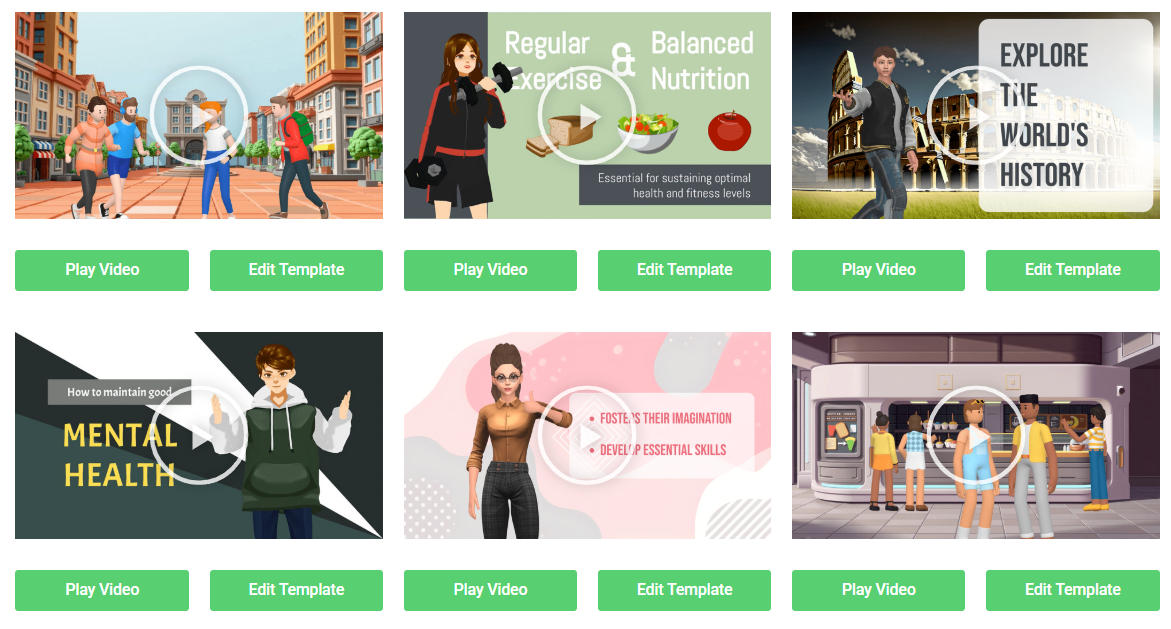
To begin using TTS in AniFuzion, follow these steps, as advised in various tutorials:
- Access the Tool: Sign up on Visual Paradigm Online to access AniFuzion, part of its productivity suite.
- Select a Voice: In the TTS section, browse through available voice options and choose one that fits your character or narration, as per Discovering AniFuzion: The Ultimate Animation Tool for Beginners and Professionals – Go Presenter.
- Customize Tone and Speed: Select the appropriate tone and adjust the speech speed to match your animation’s needs, detailed in How to Add Voice to Characters by Text-to-Speech with Perfect Lip Sync- AniFuzion.
- Add TTS to a Character: Select the character, enter the text, assign the TTS voice, and ensure lip-syncing is accurate, as seen in Enhancing 3D Animation Design with Text-to-Speech and Lip Synchronization – AniFuzion.
- Add Narration to the Timeline: Go to the timeline, click “Add Narration”, enter the text, select the TTS voice, and position it, as noted in the provided user text.
- Use Templates with TTS: Navigate to the template library, select a template, edit the script, and customize the voice, offering a quick start, as per Online Animation Maker – AniFuzion.
Examples, Templates, and Unexpected Details
AniFuzion provides diverse templates, editable to fit specific needs, as seen in Unlock Your Creativity with AniFuzion: What It Is and Why You Should Use It – ArchiMetric. Examples include:
- Educational Video: Use a standard human voice with a serious tone for a teacher character, as in a hypothetical “Simple College Promo Video” scenario, enhancing outreach.
- Promotional Video: Add narration with a dynamic, happy-toned voice for a product like “Fresh Eats Delivered to Your Door”, ideal for marketing, an unexpected detail for its niche specificity.
- Fantasy Scene: Use non-human voices for characters in a custom project, ensuring lip-syncing for realism, as suggested in Unleash Your Inner Warrior with AniFuzion: The Leading 3D Video Maker – Content Posts.
This variety, especially niche templates, might surprise users expecting only generic options, as discussed in AniFuzion: Effortless High-Quality Video Animation – Cybermedian.
Tips, Best Practices, and User Experience
- Voice Selection: Choose voices resonating with your audience, fitting the project’s tone, as suggested in Creating Seamless Animations in AniFuzion with Automatic Motion Retargeting: A Deep Dive – Visual Paradigm Blog.
- Tone and Speed Adjustment: Experiment with tones and speeds for emotional impact, enhancing engagement, as advised in the provided text.
- Lip-Sync Accuracy: Verify synchronization for realism, enhancing viewer experience, as highlighted in Enhancing 3D Animation Design with Text-to-Speech and Lip Synchronization – AniFuzion.
- Ease of Use: Lightweight, no installation needed, and editable anywhere, making it ideal for remote work, as noted in Online Animation Maker – AniFuzion.
- Template Utilization: Use templates for quick starts, saving time without compromising creativity, as recommended in Make Your Flipbook Stand Out with AniFuzion – Fliplify.
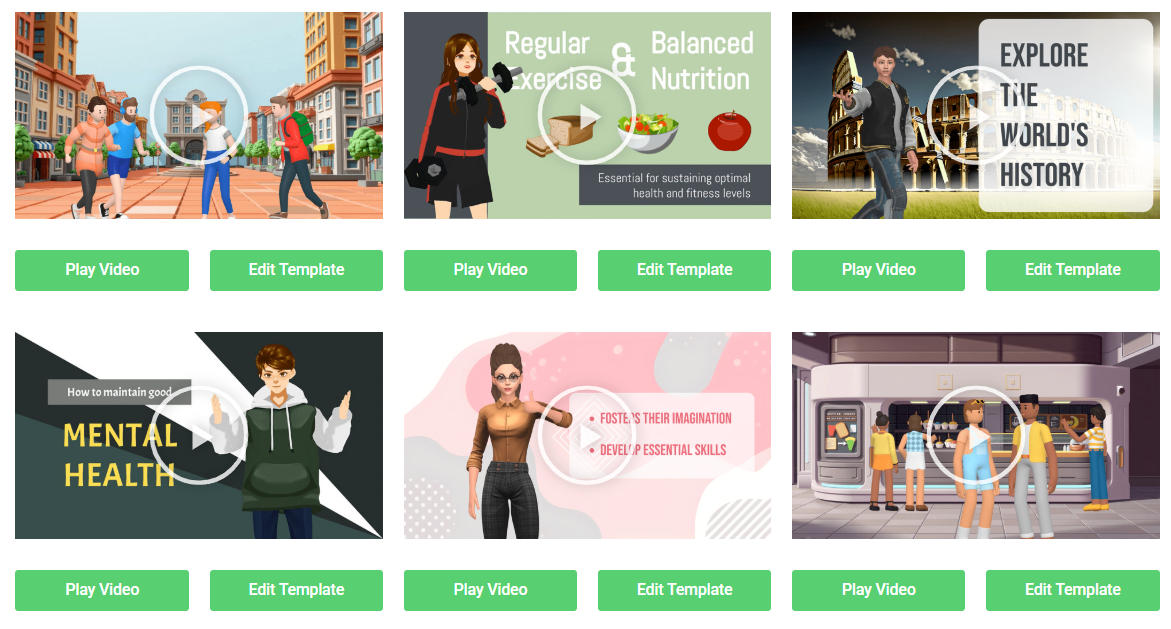
Frequently Asked Questions (FAQs)
The FAQ section, as provided, addresses common queries:
- What is the benefit of using TTS over recording voiceovers?: Saves time and resources, offers flexibility in editing, as per How to Add Voice to Characters by Text-to-Speech with Perfect Lip Sync- AniFuzion.
- Are there enough voice options for different character types?: Yes, a wide variety including standard, celebrity-style, cartoon, and non-human, as noted in the provided text.
- Can I adjust the tone and speed of the voice?: Yes, multiple tones and adjustable speech speed are available, as detailed in Mastering AniFuzion: A Comprehensive Guide to Creating Professional Animations – Visual Paradigm Blog.
- Can I use the voices for narration?: Absolutely, TTS can be used for both character speech and narration, as seen in Enhancing 3D Animation Design with Text-to-Speech and Lip Synchronization – AniFuzion.
Conclusion and Final Thoughts
AniFuzion’s TTS feature is a powerful tool for animation creators, providing a seamless way to add professional voiceovers. Whether for marketing, education, or creative expression, it enhances projects with dynamic and realistic soundtracks. Its niche templates, like “Fresh Eats Delivered to Your Door”, add an unexpected layer of specificity, enhancing its appeal for targeted projects, as discussed in AniFuzion: The Ultimate Animation Video Maker – ArchiMetric.
Key Citations
- How to Add Voice to Characters by Text-to-Speech with Perfect Lip Sync- AniFuzion
- How to Make the Characters talk by the Text-To-Speech Feature – AniFuzion
- Enhancing 3D Animation Design with Text-to-Speech and Lip Synchronization – AniFuzion
- Mastering AniFuzion: A Comprehensive Guide to Creating Professional Animations – Visual Paradigm Blog
- Discovering AniFuzion: The Ultimate Animation Tool for Beginners and Professionals – Go Presenter
- Online Animation Maker – AniFuzion
- Unlock Your Creativity with AniFuzion: What It Is and Why You Should Use It – ArchiMetric
- Creating Seamless Animations in AniFuzion with Automatic Motion Retargeting: A Deep Dive – Visual Paradigm Blog
- Make Your Flipbook Stand Out with AniFuzion – Fliplify
- AniFuzion: Effortless High-Quality Video Animation – Cybermedian
- Unleash Your Inner Warrior with AniFuzion: The Leading 3D Video Maker – Content Posts